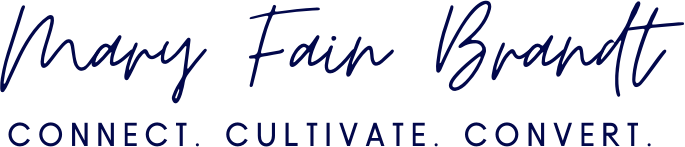Get more eyes on your business with this one LinkedIn feature
LinkedIn has been busy rolling out new features every month and it can be hard to know which ones you should be implementing to get the biggest ROI.
I’m going to let you in on one feature that can initiate conversations with your potential and current clients and it won’t cost you a penny!
Introducing the LinkedIn Newsletter.
Newsletters were introduced for users in Creator Mode in November of 2021. In 2022, LinkedIn started granting access to creating newsletters to most users. When access opened up there was a plethora of newsletters being thrown at us, so I purposely waited for it to quiet down before creating my newsletter. And I’m here to tell you it’s time for you to start yours!
You might be thinking,” But Mary isn’t this the same as writing an article or content on LinkedIn?” The answer is no, it is very much different. A newsletter can help you get in front of people that have never come across your profile, or that don’t know who you are.
Here are my top reasons for launching a LinkedIn Newsletter
Helps Expand your Audience with Ease
Helps Create Engagement
Helps Generate Leads
Helps Boost Brand Awareness
Helps Build Authority
Are you feeling overwhelmed? I was too. So I created a simple guide to help you get your newsletter from your head to your connections.
Step #1 Getting Access to the LinkedIn Newsletter feature
There are two things you must do to gain access to LinkedIn newsletters:
1. Turn Creator Mode on
2. Have posted on LinkedIn in the last 3 months
Now, if you haven’t been posting, now is the time to get started. Once you have a few created a few posts you should have access to LinkedIn Newsletters.
The next time you go to create a post, click the option to create an article. Once you are inside the publishing editor simply click the option to create a newsletter.
Step #2: I suggest that before you get to this step you have the following details ready to go:
Name of your Newsletter: Sure we all like catchy names like Coffee and Careers, but does that tell your viewers enough? Come up with a name that is concise, yet on brand for you.
Examples:
Bite-Sized Tips for Busy Entrepreneurs and Career Executives
Coffee, Careers and Consistency
But first coffee. A newsletter dedicated to bringing you the latest job trends, LinkedIn tips and coffee shops.
Ultimately I decided on, The Connection Newsletter.
Frequency: How often will you publish a newsletter?
Weekly
Biweekly
Monthly
I chose to publish monthly. You’ll want to make sure you can commit to the frequency you chose. Although, LinkedIn doesn’t enforce your publishing schedule.
Description: Creating a Compelling Description. What’s your newsletter about? You get 300 characters, so be clear and concise. Use terms that your readers will search for.
Logo and Banner: These are the visual assets for your newsletter. It’s important that they are on brand and represent your company.
ProTip - Use Canva to create the banner 1280 pixels by 720 pixels is the recommended size.
Here’s what it looks like :
Step #3: The Setup
I suggest creating a template that you will use for all of your newsletters. I love a good template, especially when writing it’s like a “fill in the blank card”. Templates make it easy to plug in the information in the right places and stay focused on the sections so you don’t go off on a tangent.
Here are my suggested sections for a newsletter.
In this issue
Intro Paragraph
Main topic
Featured section
The Close
CTA (Call to Action)
Now let’s go a little deeper into what each of those sections might look like in your newsletter.
In this issue: a brief description of what is in this specific newsletter
In this issue, I am sharing insights on career news, new features from LinkedIn, business apps and programs, and of course Coffee shops!
Intro Paragraph: capture the reader's attention
Main Topic: what you said the newsletter was about, main tips, trends
Featured section: I use this to feature apps and programs I use
The Close: tell your subscribers where to learn more about you or your services
Where Can You Find Me? I host The “B” Show, where we drink coffee and talk about career tips and trends every Monday at 7am pst with my co-host Laura Bashore. My LIVE show “15 Mins of Fain” every Tuesday at 2pm pst. This show provides your weekly tips on business development, my favorite tools I use in my business and of course all things LINKEDIN. It’s short, sweet and to the point!CTA (Give your subscribers links to your company page, website etc.)
Did you like this newsletter? Here are a few things you can do for me.
Share a comment and your thoughts (I do want to hear what you think)
Share this with a friend (DM, email, social post, etc.)
Follow me - Mary Fain Brandt and my Company Page
Ring the Bell on my profile to be notified when I post
Follow my hashtag: #TrainWithFain
Here’s a link to one of my monthly newsletters so you can see it all together:
https://www.linkedin.com/pulse/why-career-professionals-need-get-organized-before-job-fain-brandt/
ProTip: Repurpose some of your past content; live shows, blogs, podcasts, emails etc.
FAQ’s:
Q: Can I create my newsletter via my company page?
A: Yes. Although they were rolled at for those with creator mode turned on you can now start one via your company page (but you have to have 150 page followers) I suggest you grow a larger following like 500+ on you company page before starting a newsletter.
Q: How do I invite my network to subscribe to my new newsfeed?
A: When your first published newsletter goes live EVERYONE in your network will be informed. Both connections and followers. So for example it would notify all 11,183 of my connections AND Followers. But this only happens ONCE. Your FIRST Newsletter is critical. It needs to deliver valuable insights to your readers so they will hit the subscribe button.
Till next time...thank you for reading!